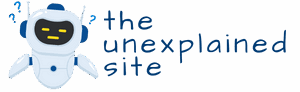When your iPhone 12 starts acting like a rebellious teenager—freezing, crashing, or refusing to cooperate—a hard reset might just be the magic spell you need. It’s like giving your phone a quick wake-up call, shaking off the digital cobwebs, and getting back to business. But don’t worry, this isn’t rocket science; it’s more like a gentle nudge to remind your device who’s boss.
In just a few simple steps, you can restore your iPhone to its former glory. Whether you’re troubleshooting an annoying glitch or preparing to sell your device, knowing how to perform a hard reset is essential. So grab your phone and get ready to unleash the power of the reset! It’s time to show that iPhone who’s in charge.
Table of Contents
ToggleOverview of Hard Resetting
Hard resetting an iPhone 12 provides an essential method for resolving device issues. Users often face problems like freezing, crashing, or unresponsiveness. This process effectively clears temporary data and refreshes system performance, minimizing glitches.
Performing a hard reset doesn’t erase personal data or settings; it simply restarts the device. Knowing when to implement this technique enhances user control and troubleshooting capability. Anyone preparing to sell the phone or address ongoing issues will benefit from mastering this process.
Steps to complete a hard reset include pressing specific buttons in sequence. First, short-press the Volume Up button quickly. Next, short-press the Volume Down button swiftly. Finally, press and hold the Side button until the Apple logo appears. Following these steps may resolve any software issues affecting performance.
Understanding the benefits of a hard reset helps users maintain device efficiency. Recognizing symptoms that necessitate a reset leads to timely interventions, prolonging device lifespan. Whether for troubleshooting or routine maintenance, this knowledge can empower users.
Hard resetting an iPhone 12 remains a straightforward solution that addresses various performance concerns. Therefore, mastering this technique forms a vital part of being a proactive user.
Steps to Do a Hard Reset on an iPhone 12

Performing a hard reset on an iPhone 12 can effectively resolve issues like freezing or crashing without losing personal data. Here’s how to do it.
Using Buttons Method
- Press and release the Volume Up button quickly.
- Press and release the Volume Down button immediately after.
- Press and hold the Side button until the Apple logo appears. This process usually takes about 10 seconds. Releasing the button before the logo shows doesn’t complete the reset.
This button sequence refreshes the operating system and clears temporary data, making it a reliable troubleshooting step.
Using Software Method
- Navigate to Settings on the iPhone.
- Select General from the options.
- Scroll down and tap on Shut Down, then slide to power off the device.
- After it’s turned off, press and hold the Side button to restart.
Using this method provides a more gradual approach to refreshing the device. It can also help in scenarios where buttons are unresponsive.
Common Issues and Troubleshooting
Many users encounter issues when attempting a hard reset on their iPhone 12. Identifying the problem is crucial to finding a solution.
When Reset Doesn’t Work
If the hard reset method proves ineffective, consider alternative causes. A software glitch might still hinder performance. Users should always check for iOS updates, as outdated software can contribute to freezing or crashing. Connecting to iTunes can also help, as restoring the device from a backup might resolve stubborn issues. In some cases, hardware problems may exist. If the buttons don’t respond, visiting an Apple Store or authorized service provider offers a reliable pathway for diagnosis.
Tips for Successful Reset
A few strategies can enhance the chances of a successful hard reset. Firstly, ensuring the device has sufficient battery life is essential. Low battery levels can interfere with the reset process. Trying the reset method without any apps running may yield better results. Also, confirming that the device isn’t connected to any accessories helps streamline the process. Following proper button presses in the correct sequence significantly affects the outcome. Maintaining calm during the reset process allows users to focus on the steps without distractions.
Performing a hard reset on an iPhone 12 is a straightforward yet powerful way to tackle common issues. Whether it’s a freezing screen or sluggish performance a hard reset can breathe new life into the device without affecting personal data. Users can choose between the button method or the software method depending on their situation.
By mastering this technique they can ensure their iPhone runs smoothly and efficiently. Recognizing when to perform a hard reset is crucial for maintaining optimal device performance. Should challenges persist after the reset exploring software updates or seeking professional help may be necessary. Empowering oneself with this knowledge enhances the overall iPhone experience and prolongs the device’s lifespan.