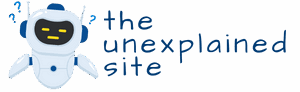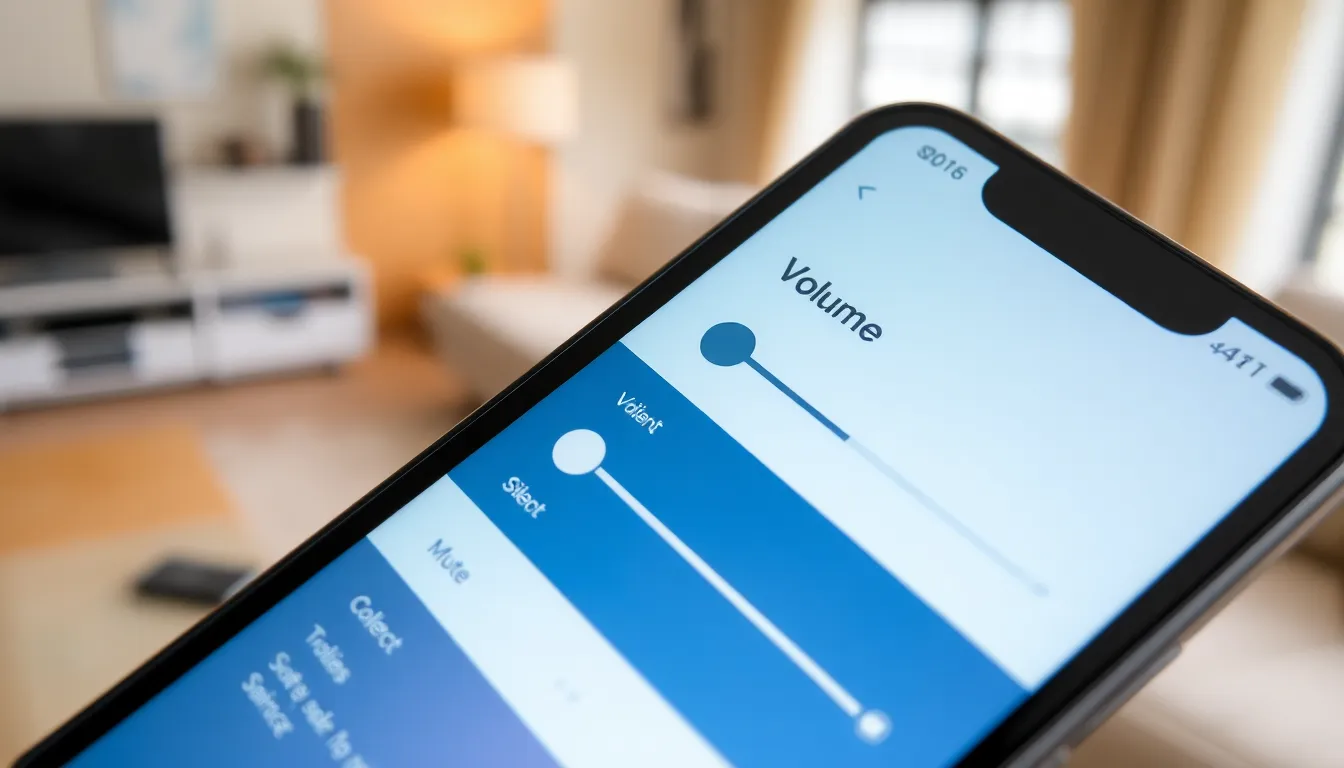In a world where silence is golden, the iPhone can sometimes feel like a loud party crasher. Whether it’s an unexpected ringtone during a crucial meeting or a notification ping that disrupts your zen moment, mastering the art of muting your device is essential. Thankfully, turning off all sounds on an iPhone isn’t as daunting as it seems.
Table of Contents
ToggleUnderstanding Sound Settings on iPhone
Adjusting sound settings on an iPhone helps manage notifications effectively and minimizes disruptions. Familiarity with these controls ensures a smoother user experience.
System Volume Controls
System volume controls allow users to modify sound levels for various functions. Users can access these controls via the physical volume buttons on the side of the iPhone. Pressing the up button increases volume while the down button decreases it. Additionally, adjustments can be made through the Settings app. Navigating to Settings, then Sounds & Haptics, provides options for altering the overall system volume. Users can also mute the device entirely using the mute switch located on the side. Ensuring the right volume level enhances usability during calls, media playback, and alerts.
Ringer and Alerts Volume
Ringer and alerts volume specifically governs notification sounds. This setting controls the ringer for incoming calls and sound alerts for messages and other notifications. Users should adjust this volume in the same Sounds & Haptics menu as the system volume. An important feature is the option to enable or disable change with buttons, which allows volume control using the side buttons. Users can easily identify their preference for notifications by adjusting this setting. Setting an appropriate ringer volume prevents missed alerts during important moments, maintaining balance during busy schedules.
Steps to Turn Off All Sounds on iPhone

Turning off all sounds on an iPhone involves a few easy steps. Each step provides users with effective control over audio and vibration settings.
Using Silent Mode
Silent mode provides a quick way to mute sounds. Users can activate this mode using the physical switch on the side of the device. When the switch is flipped down, an orange indicator shows that silent mode is on. Notifications won’t make sounds, but alerts may still vibrate unless other settings are adjusted.
Adjusting Volume Settings
Adjusting volume settings offers precise control over sound levels. Users can lower the volume using the volume buttons located on the side of the iPhone. Alternatively, navigating to Settings, then Sounds & Haptics allows for additional customization. Here, they can set the ringer and alerts volume to its lowest level. This adjustment ensures that incoming calls, messages, and notifications remain silent.
Disabling Vibrations
Disabling vibrations provides further quiet. Users go to Settings and select Sounds & Haptics to access vibration options. Turning off vibration for both ring and silent modes silences tactile feedback that can still disrupt. Selecting “Vibrate on Ring” and “Vibrate on Silent” allows users to toggle these features off effectively.
Managing App Sounds
Managing app sounds is vital for maintaining a disturbance-free environment. Users can customize sound settings on individual apps to achieve complete silence or adjust sounds as desired.
Individual App Sound Settings
Tweaking sound settings for each app allows users to personalize their experience. Access the Settings app, then scroll to find specific applications. Each app contains sound options, which may include notification sounds, ringtones, or in-app alerts. For instance, users can toggle sounds for messaging apps to silence alerts. Changing these settings ensures control over unwanted disturbances from various apps without affecting overall device volume.
Turning Off Notifications
Turning off notifications effectively minimizes sound interruptions. To start, open Settings and select Notifications. From there, users can choose individual apps and disable sound alerts. Each app features an option to silence notification sounds. Making these adjustments can prevent distractions during meetings or personal time. Users benefit from a focused environment by managing sound notifications for each application.
Additional Sound Management Tips
Managing sound on an iPhone enhances concentration and reduces interruptions. Below are methods to further silence notifications and alarms effectively.
Using Do Not Disturb Mode
Do Not Disturb mode provides an efficient way to mute notifications. Users activate this feature to silence calls and alerts during specific times. It can be accessed quickly in the Control Center or through the Settings app. When enabled, notifications still arrive but do not trigger sounds or vibrations. This feature proves useful for meetings or quiet environments, ensuring peace when needed.
Scheduling Quiet Hours
Scheduling Quiet Hours allows users to control sound settings automatically. They can set specific times when sounds and notifications silence themselves. Access this feature in the Do Not Disturb settings to configure personalized schedules. Once set, the iPhone will automatically handle sound management, maintaining a distraction-free atmosphere based on user preferences. This proactive approach helps during crucial tasks or nighttime rest.
Silencing an iPhone is essential for maintaining focus and minimizing distractions. By understanding the device’s sound settings users can easily customize their experience to suit various situations. Whether it’s using the physical mute switch or adjusting volume settings through the Sounds & Haptics menu the options are straightforward and effective.
In addition to managing ringer and alerts volume users can personalize app notifications to further reduce interruptions. Features like Do Not Disturb mode and Quiet Hours offer additional layers of control ensuring a peaceful environment. With these strategies in place users can confidently navigate their daily lives without the annoyance of unwanted sounds.